Adobe Firefly is a cutting-edge generative AI suite developed by Adobe, designed to enhance creativity by allowing users to generate images, text effects, and more through simple text prompts. Officially launched in 2023, Firefly aims to streamline creative workflows across various Adobe applications, making it a powerful tool for professionals, artists, and businesses. This article “How to Use Adobe Firefly for Stunning Visuals 2024” helps you to understand the the different uses of Adobe Firefly.
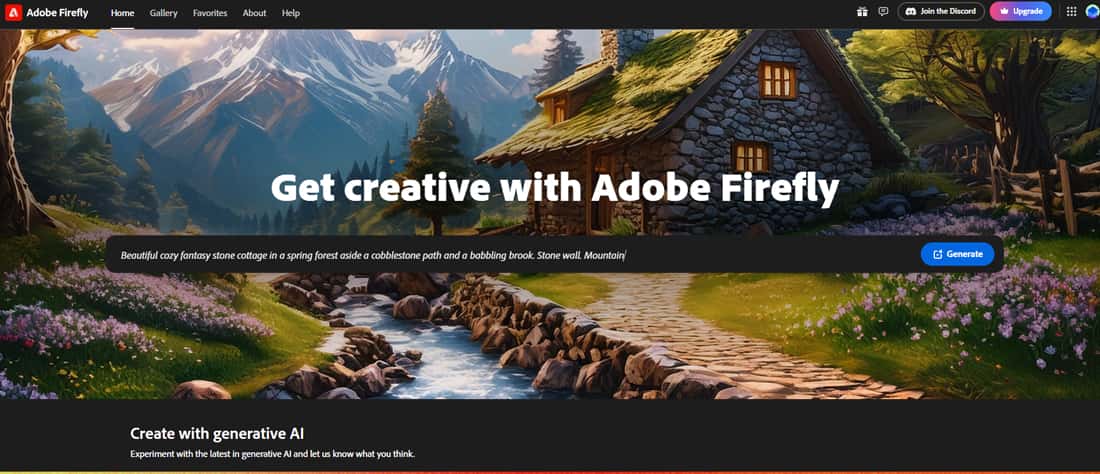
What is Adobe Firefly?
Adobe Firefly encompasses several generative AI models that facilitate the creation of visual content. Users can input descriptive text, and the model generates corresponding images or effects, significantly reducing the time and effort required for traditional design processes. Firefly is accessible via a standalone web application at firefly.adobe.com and is integrated into popular Adobe software like Photoshop, Illustrator, and Adobe Express.
Why and Where is Adobe Firefly Used?
Adobe Firefly is utilized in various creative fields, including graphic design, marketing, and content creation. Its applications include:
- Image Generation:
Create realistic images, illustrations, and abstract art based on text descriptions.
- Text Effects:
Generate visually appealing text styles for social media posts, flyers, and other marketing materials.
- Generative Fill:
Modify existing images by adding, removing, or replacing elements with AI-generated content.
- 3D Composition:
Future features will include transforming simple 3D models into photorealistic images and generating new styles for 3D objects.
- Video Editing:
Upcoming tools will enable text-based video editing, allowing users to adjust the mood, atmosphere, and even weather conditions in video clips.
How to Use Adobe Firefly
Using Adobe Firefly is straightforward:
Adobe Firefly is an innovative AI-powered design tool that enhances creativity and productivity. Here’s a comprehensive guide on how to use Adobe Firefly:
Getting Started with Adobe Firefly
1. System Requirements and Installation
To use Adobe Firefly, ensure your system meets the following requirements:
- Operating System: Windows 10 or later, macOS 10.15 or later
- Processor: Multi-core processor (Intel i5 or equivalent)
- Memory: 8GB of RAM (16GB recommended)
- Graphics: Dedicated graphics card with at least 2GB of VRAM
- Storage: Minimum of 2GB of available hard-disk space
Installation Steps:
- Download Adobe Firefly: Visit the Adobe website and download the installer.
- Run the Installer: Follow the on-screen instructions to complete the installation.
- Launch the Application: Open Adobe Firefly from your applications folder or start menu.
2. User Interface Overview
Adobe Firefly’s user interface is designed for ease of use and efficiency. Here are the main components:
- Dashboard: The starting point where you can manage your projects, access templates, and view recent files.
- Workspace: The main area where you create and edit your designs. It includes the canvas, toolbars, and panels.
- Toolbars: Located on the left and top of the workspace, providing access to design tools and options.
- Panels: On the right side, you can find panels for layers, properties, and assets.
Step-by-Step Guide to Using Adobe Firefly
Creating Projects
- Start a New Project:
- Click on “New Project” from the dashboard.
- Choose a template or start with a blank canvas.
- Choose a Template:
- Select a template that fits your project needs from the template library.
- Customize the template by modifying elements, colors, and text.
- Customize Your Design:
- Add Elements: Use the toolbar to add shapes, text, images, and other elements to your design.
- Adjust Settings: Customize properties such as color, size, and opacity using the properties panel.
- Layers: Manage the order and visibility of elements using the layers panel.
- Save and Export:
- Save Your Project: Click on “File” > “Save As” to save your project.
- Export Options: Choose from various export options like PNG, JPEG, PDF, etc., by clicking on “File” > “Export”.
Using AI-Powered Tools
- Design Suggestions:
- Use the AI suggestions feature to get design recommendations and enhancements based on your project.
- Automated Adjustments:
- Apply AI-powered adjustments for color, layout, and typography to improve your design automatically.
- Template Customization:
- Utilize AI tools to customize templates effortlessly, making your design process faster and more efficient.
Exporting and Sharing Creations
- Export Options:
- Select “File” > “Export” and choose the desired format (e.g., PNG, JPEG, PDF) for your final design.
- Sharing:
- Share your designs directly from Adobe Firefly via email, social media, or cloud storage by clicking on the “Share” button.
Tips and Tricks for Using Adobe Firefly
- Shortcuts: Learn and use keyboard shortcuts to speed up your workflow.
- Asset Libraries: Utilize Adobe Creative Cloud libraries to store and manage assets for easy access.
- Collaboration: Use the collaboration features to work with team members in real-time, ensuring efficient project management.
Troubleshooting Common Issues
- Performance Issues:
- Ensure your system meets the recommended requirements.
- Close unnecessary applications to free up system resources.
- Crashes or Freezes:
- Update Adobe Firefly to the latest version.
- Check for system updates and install them.
- Export Problems:
- Ensure you have enough storage space on your device.
- Try exporting in a different format or resolution.
By following these steps and tips, you can effectively use Adobe Firefly to enhance your creative projects. Whether you’re a graphic designer, video editor, or web designer, Adobe Firefly offers powerful tools to bring your ideas to life.
8 Game Changing AI Power Tools
Cost of Adobe Firefly
Adobe Firefly operates on a credit system. Users on a free plan receive a limited number of generative credits (25 per month) for creating content. Paid Creative Cloud subscriptions include a specific monthly allocation of credits based on the plan. Additional credits can be purchased if users exhaust their monthly allowance. This structure allows users to manage their usage effectively while accessing powerful generative tools.
Conclusion
Adobe Firefly represents a significant advancement in generative AI, tailored specifically for creative professionals. By integrating seamlessly with Adobe’s suite of applications, it empowers users to bring their ideas to life with unprecedented ease and efficiency. Whether you are a graphic designer, marketer, or content creator, Firefly offers innovative tools to enhance your creative process and produce stunning visuals