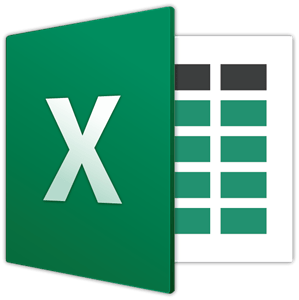
In the realm of spreadsheet software, Microsoft Excel stands as a stalwart tool for professionals across industries, enabling efficient data organization, analysis, and visualization. Among its myriad features, Excel offers a versatile suite of functions that empower users to manipulate data with precision and ease. In this blog post “Mastering 5 Best Count functions in Excel 2024”, we delve into a fundamental aspect of Excel’s functionality: the Count functions.
Whether you’re a novice seeking to grasp the basics or a seasoned user aiming to refine your skills, understanding Excel’s Count functions opens doors to streamlined data management and insightful decision-making. From simple counting tasks to sophisticated data analysis, these functions provide essential tools for anyone navigating the vast landscape of spreadsheet applications.
Join us as we explore the diverse capabilities of Excel’s Count functions, uncovering their applications, nuances, and tips for optimal usage. Whether you’re crunching numbers in a financial report, analyzing trends in sales data, or tracking inventory levels, mastering these functions will enhance your proficiency and productivity in Excel.
Let’s embark on a journey through Excel’s Count functions, unlocking their potential to transform how you harness data and drive informed decisions. Whether you’re a student, a data analyst, or a business professional, this blog post aims to equip you with the knowledge and insights to leverage Excel’s Count functions effectively in your daily tasks and projects.
Stay tuned as we unravel the power of Count functions in Excel, demystifying their functionality and showcasing practical examples that illuminate their relevance across various scenarios. Whether you’re new to Excel or looking to expand your skills, this blog post promises to be a valuable resource on your journey toward mastering spreadsheet efficiency and data analysis prowess.
Mastering 5 Best Count functions in Excel 2024
Excel offers a variety of count functions designed to help you quickly and accurately count cells based on different criteria. These functions are invaluable for data analysis, allowing you to quantify various aspects of your datasets with ease. Here’s a breakdown of the key count functions available in Excel:
1. COUNT
The COUNT function counts the number of cells that contain numbers.
Syntax: COUNT(value1, [value2], ...)
Example:
Count the number of numeric values in a range.
Dataset:
| A | B |
|---|---|
| 12 | 25 |
| 15 | apple |
| 7 | 18 |
| orange | 22 |
| 10 | 5 |
=COUNT(A1:A10)
Counts the number of numeric values in the range A1
2. COUNTA
The COUNTA function counts the number of cells that are not empty, including cells with text, numbers, and logical values.
Syntax: COUNTA(value1, [value2], ...)
Example:
=COUNTA(A1:A10)
Counts the number of non-empty cells in the range A1
3. COUNTBLANK
The COUNTBLANK function counts the number of empty cells in a specified range.
Syntax: COUNTBLANK(range)
Example:
=COUNTBLANK(A1:A10)
Counts the number of empty cells in the range A1
4. COUNTIF
The COUNTIF function counts the number of cells that meet a specified condition.
Syntax: COUNTIF(range, criteria)
Example:
=COUNTIF(A1:A10, “>5”)
Counts the number of cells in the range A1 that contain values greater than 5.
5. COUNTIFS
The COUNTIFS function counts the number of cells that meet multiple criteria across different ranges.
Syntax: COUNTIFS(criteria_range1, criteria1, [criteria_range2, criteria2], ...) Example:
=COUNTIFS(A1:A10, “>5”, B1:B10, “<10”)
Counts the number of cells in the range A1 that are greater than 5 and the corresponding cells in the range B1 that are less than 10.
- 5-best-ways-to-remove-duplicates-in-excel
- How-to-change-margins-in-google-docs
- Printing-Excel-Spreadsheets
1. Can COUNT functions be combined with other Excel functions?
Yes, Excel Count functions can be nested within other functions to perform more complex calculations or to further refine data analysis. For example, combining COUNTIF with SUM allows you to count specific occurrences and calculate their total simultaneously.
2. How can Excel Count functions help in data analysis?
Excel Count functions are essential for:
- Data validation: Checking the integrity and completeness of data sets.
- Statistical analysis: Summarizing data distributions and frequencies.
- Report generation: Automating the counting of specific data points for insightful reporting.
3. Are there any limitations to using Excel Count functions?
While powerful, Excel Count functions have limitations such as:
- Sensitivity to formatting inconsistencies.
- Inability to count based on complex logical expressions without helper columns or advanced techniques.
- Performance issues with large datasets, although modern Excel versions handle larger datasets more efficiently.
4. Where can I learn more about Excel Count functions?
Resources include:
- Microsoft’s official Excel documentation and support pages.
- Online tutorials and courses on Excel functions and formulas.
- Excel community forums for practical tips and troubleshooting advice.
5. Can Excel Count functions be used in collaboration with other software?
Yes, Excel’s versatility allows Count functions to integrate seamlessly with other Microsoft Office applications (e.g., Word, PowerPoint) and external tools through file import/export functionalities, making it a robust choice for cross-platform data analysis and reporting.