In today’s digital age, the security of your online accounts is crucial. With an increasing quantity of cyber dangers, it is essential that your Facebook account be protected by a strong and frequently updated password. This article will provide you with an in-depth understanding of how to change your Facebook password, whether you’re using a desktop or a mobile device, as well as recommendations on creating and managing a secure password.
Why Change Your Facebook Password?
Changing your Facebook password on a regular basis is a proactive step toward protecting your account from unauthorized access. Here are a few reasons why you should update your password:
- Regularly changing password will help you to secure your account from hackers who may have gained your credentials through phishing or other ways.
- It is recommended that you update your passwords on a regular basis for secure browsing.
- If you believe that your account has been compromised, change your password right away to avoid further unauthorized access.
Preparing to Change Your Password
Before changing your password, make sure you have access to the email address or phone number linked to your Facebook account. This is required for verification purposes and to ensure that you can regain your account if necessary. Also, update your recovery information to make it easier to reset your password in the future.
How to Change Your Facebook Password on Desktop
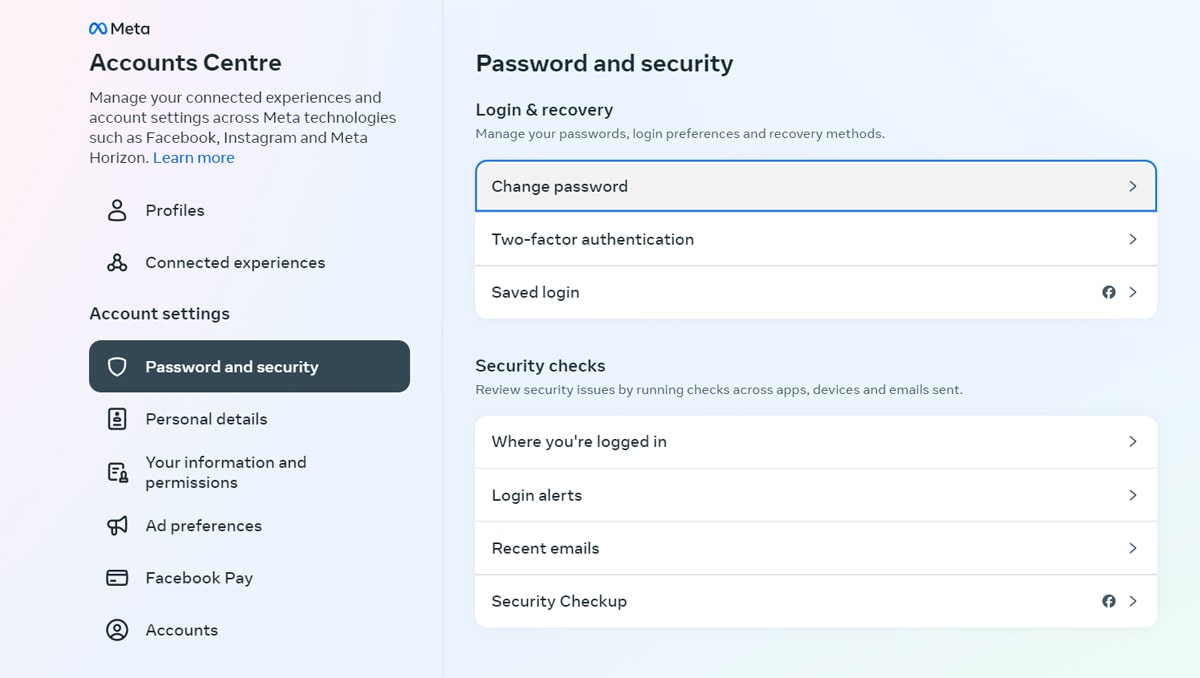
- Log in to your Facebook account by visiting www.facebook.com. To log in, enter your email address or phone number, along with your password.
- Go to Settings by clicking the downward-facing arrow in the top right corner and selecting “Settings & Privacy” from the dropdown menu. Then select “Settings”.
- Access Security and Login: Select “Security and Login” from the left-hand column.
- Change your password. Under the “Login” area, select “Change password”. Enter your current password, followed by your new password twice for confirmation.
- Select “Save Changes” to update your password.
How to Change Your Facebook Password on Mobile
- Open the Facebook app on your mobile device and log in as needed.
- To access the menu, tap the three horizontal lines in the bottom or top right corner of the screen (iOS/Android).
- Go to Settings: Scroll down and tap “Settings & Privacy”, then “Settings”.
- Tap on “Password and Security”
- Login” area and select “Change password”.
- Enter your current password, followed by your new password twice for confirmation.
- Tap “Save Changes” to update your password.
How to Reset Your Facebook Password if Forgotten
If you forget your Facebook password, you can reset it by following the instructions below:
- Visit the Facebook login page: Enter www.facebook.com into your browser.
- Click “Forgot Password?” Under the password area, select “Forgot Password?”.
- To identify your account, enter the email address, phone number, complete name, or username and click “Search”.
- Select Recovery Option: Choose how you wish to get the password reset code (email or SMS) and then click “Continue”.
- Enter the code. Check your email or SMS for the code, then input it into the Facebook page and click “Continue”.
- Create a new password by entering it twice for confirmation and clicking “Continue”.
How to change name in Facebook
A secure password is vital for protecting your Facebook account. Here are some tips to create a strong password:
- Use at least 12 characters.
- Use uppercase and lowercase letters, numerals, and special characters to increase complexity.
- Password must be unique. Avoid using easily guessed information like your name, birthdate, or common words.
- Use random words or letters.
Example of strong passwords:
- Tg#8lC!93nVx
- P@55w0rD&SeCur3.
Using a Password Manager
Password managers are software that allow you to securely generate, store, and manage passwords. The advantages of utilizing a password manager include:
- Conveniently auto-fill login data for websites and apps.
- Encrypt passwords to ensure security.
- Create complex passwords without the need to remember them.
Recommended password managers:
- LastPass
- 1Password
- Dashlane
Frequently Asked Questions (FAQs)
- How often should I change my Facebook password?
It’s recommended to change your Facebook password every 6 months to ensure optimal security.
- What should I do if I suspect my account is hacked?
Immediately change your password, review your recent activity, and update your security settings. Enable two-factor authentication for added security.
- How can I keep my Facebook account secure?
Use a strong, unique password, enable two-factor authentication, and be cautious of phishing scams. Regularly review your account’s security settings.
Conclusion
Maintaining the security of your Facebook account is critical in today’s digital environment. Regularly changing your password and following to basic practices for password creation will help safeguard your account from illegal access. Remember to use strong, unique passwords, and think about using a password manager for extra security. Stay cautious and proactive in managing your online security to keep your personal information protected.