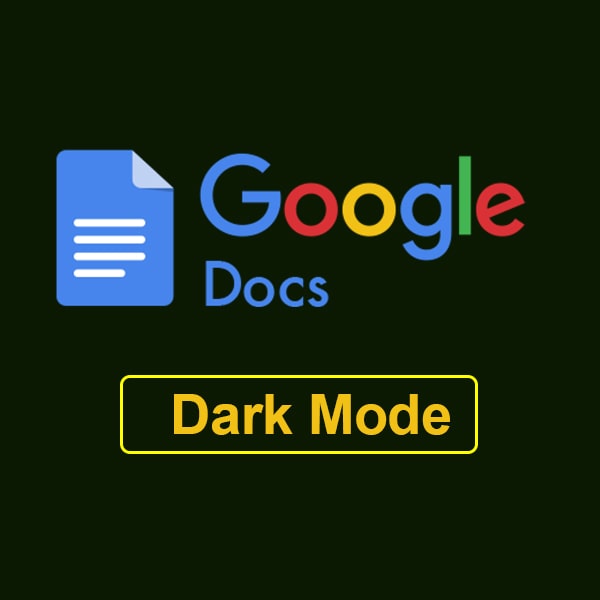
Dark mode has become a popular feature on several digital platforms, providing consumers with a more comfortable viewing experience, particularly in low-light settings. Google Docs, one of the most popular productivity apps, now supports dark mode, allowing users to convert to a darker color scheme for improved reading and less eye strain. In this post How to Make Google Docs Dark Mode? we will look at how to enable and adjust dark mode in Google Docs, as well as its advantages and best practices.
Strike through Google Docs
What is Google Docs Dark Mode?
Google Docs Dark Mode is a visual option that replaces the interface’s usual light color scheme with a darker background and lighter lettering. This option is intended to alleviate eye strain and increase readability, especially in low lit environments.
Benefits of Using Dark Mode in Google Docs
- Reduced eye strain, especially during extended periods of document editing or reading.
- Enhanced readability and contrast, making text and visuals stand out more prominently.
- Aesthetic appeal for users who prefer darker color schemes or work in low-light settings.
Why Data Science?
How to Make Google Docs Dark Mode?
- Steps to Activate Dark Mode on Desktop:
- Open Google Docs in your web browser.
- Click on your profile picture or initials in the top right corner.
- Select “Themes” from the dropdown menu.
- Choose the dark theme option to enable Dark Mode.
- Enabling Dark Mode on Mobile Devices:
- Open the Google Docs app on your mobile device.
- Tap on the menu icon (three horizontal lines) in the top left corner.
- Go to “Settings” and select “Choose Theme.”
- Pick the dark theme to switch to Dark Mode
- Adding Extension
- Open Google Chrome Web Search
- Search for Google Docs Dark Mode Extension.
- Google Web Store opened with extension , Click on Add to Chrome
- Refresh your Docs Window
Adjusting Brightness and Contrast:
- In Dark Mode settings, adjust brightness and contrast sliders for optimal viewing comfort.
Choosing Color Schemes and Themes:
- Explore different color schemes and themes available in Dark Mode settings to customize your experience.
Benefits of Using Dark Mode
Reduced Eye Strain and Fatigue:
Dark Mode’s darker background reduces glare and minimizes eye strain, particularly in low-light environments or when working for extended periods.
Improved Readability in Low-Light Environments:
The contrast between text and background in Dark Mode enhances readability, making it easier to focus on content without distractions.
Compatibility and Platform Support
Supported Devices and Operating Systems:
Google Docs Dark Mode is supported on desktop browsers (Chrome, Firefox, Safari) and mobile devices (Android, iOS) with the latest updates.
Integration with Other Google Services:
Dark Mode seamlessly integrates with other Google services like Google Drive, Sheets, and Slides, maintaining a consistent visual experience.
Tips for Using Dark Mode Effectively
Adjust Font Sizes and Styles:
- Customize font sizes and styles to ensure optimal visibility and readability in Dark Mode.
Utilize Keyboard Shortcuts and Navigation Tools:
- Familiarize yourself with keyboard shortcuts and navigation tools to enhance efficiency while using Dark Mode.
Common Questions About Google Docs Dark Mode
- Is Dark Mode Available in All Google Docs Versions?
Yes, Dark Mode is available in the latest versions of Google Docs on supported platforms.
- Can Dark Mode Be Customized Further?
While basic customization options are available, Google Docs Dark Mode may receive additional customization features in future updates.
- Does Dark Mode Affect Document Formatting?
No, Dark Mode does not affect document formatting. It only changes the visual appearance of the Google Docs interface.
- How Does Dark Mode Impact Battery Life?
Dark Mode can potentially extend battery life on devices with OLED or AMOLED screens, as darker colors consume less power.
- Are There Any Accessibility Considerations with Dark Mode?
Some users may find Dark Mode more accessible due to reduced glare and improved contrast, but individual preferences vary.
Conclusion
In conclusion, Google Docs Dark Mode offers users a versatile and visually comfortable way to work on documents, especially in low-light or nighttime settings. By following the steps outlined in this guide and exploring the customization options available, users can tailor their Dark Mode experience for optimal productivity and readability.