Looking for a job can feel like an overwhelming process, especially when you’re staring at a blank page trying to create the perfect resume. But what if you had a head start? That’s where Google Docs resume templates come in. These are easy-to-use, pre-designed templates that can make your job application process smoother and faster.
In this guide, we’ll cover everything you need to know about resume templets on Google Docs, how to use them, and why they could be the secret weapon in your job search.
Introduction
When you’re applying for a job, your resume is like your personal advertisement. It’s the first impression you make on a potential employer, and a well-organized, polished resume can make all the difference. But crafting a resume from scratch is often a daunting task, especially if you’re not sure where to start. Thankfully, Google Docs resume templets offer an easy solution.
Using Google Docs, you can choose from a variety of free, customizable resume templates that will help you put your best foot forward. Whether you’re a recent graduate or an experienced professional, there’s a template for everyone.
Why Use Google Docs Resume Templates?
Creating a resume can be tricky, but with Google Docs resume templates, you’re not starting from zero. Here are some key reasons why using these templates is a great idea:
- Ease of Use: Google Docs templates are user-friendly, even for those who aren’t tech-savvy.
- Customization Options: Every template can be easily adjusted to fit your needs.
- Accessibility: All you need is a Google account, and your resume will be saved in the cloud.
- Professional Design: The templates are crafted by experts to ensure a professional look.
It’s like walking into a room that’s already beautifully furnished—all you need to do is add your personal touch.
How to Access Resume Templates on Google Docs
Getting started with a resume template in Google Docs is simple. Here’s a step-by-step guide:
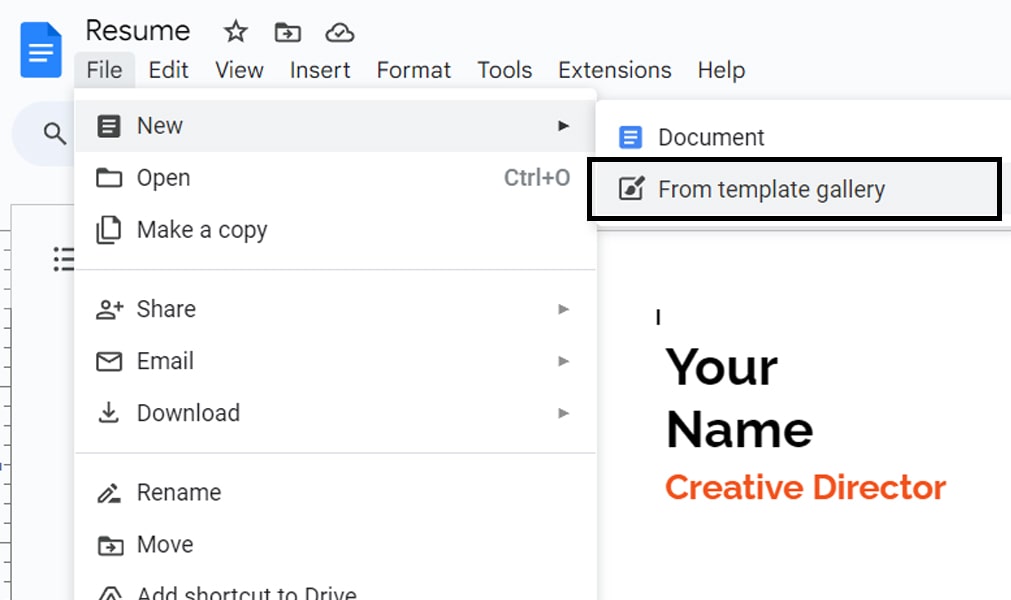
- Open Google Docs: Head to Google Docs.
- Click on Template Gallery: On the homepage, click on “Template Gallery” in the upper right corner.
- Browse Templates: Scroll down to find a section called “Resumes.”
- Select a Template: Pick the one that fits your style or career.
Google Docs makes it easy to start building your resume in just a few clicks.
Top 5 Resume Templates on Google Docs
With so many options, here are the top five most popular resume templets on Google Docs:
- Modern Writer: A clean, modern design with clear sections for experience, education, and skills.
- Serif: A classic layout that emphasizes your career achievements.
- Spearmint: A colorful template that offers a refreshing, creative touch.
- Coral: A minimalistic design that focuses on key information without overwhelming the reader.
- Swiss: A simple, professional template with bold section headings and lots of white space.
Each of these templates serves a different style and career level, giving you the flexibility to choose the one that suits your needs.
How to Customize Google Docs Resume Templates
Customizing your Google Docs resume template is where the magic happens. While the basic structure is already there, making it unique to you is key. Here’s how you can personalize your resume template:
- Add Your Contact Information: Ensure your name, email, and phone number are easy to find at the top.
- Update Job Titles and Descriptions: Tailor your past job experiences to highlight relevant skills.
- Adjust Fonts and Colors: Feel free to tweak the font size or color to match your personal brand.
- Include Keywords: Use relevant keywords from the job listing to ensure your resume gets past applicant tracking systems (ATS).
By making these small tweaks, you turn a generic template into a unique representation of you.
Read More on Google Docs
Tips for Writing a Winning Resume
Even with a great template, your content matters. Here are some tips to ensure your resume stands out:
- Be Concise: Stick to bullet points and keep descriptions brief and to the point.
- Quantify Achievements: Use numbers to show impact, such as “Increased sales by 20%” or “Managed a team of 10.”
- Use Action Verbs: Start each bullet point with a strong verb like “Led,” “Developed,” or “Achieved.”
- Tailor for Each Job: Adjust your resume slightly for each position you apply to, emphasizing relevant skills and experience.
Think of your resume as your story—what’s the most compelling way to tell it?
Mistakes to Avoid When Using Resume Templates
While resume templets make the process easier, there are common mistakes people make. Here’s what to avoid:
- Over-customization: While personalization is key, don’t stray too far from the professional look of the template.
- Leaving Sections Blank: Ensure every section of the template is filled, even if it’s just with brief information.
- Using Unprofessional Fonts: Stick to classic, readable fonts like Arial or Times New Roman.
Following these guidelines ensures that your resume remains professional while still reflecting your personality.
How Resume Templates Help Different Career Levels
Whether you’re just starting or have years of experience, resume templets are helpful for every career stage:
- Students and Recent Graduates: Templates help present limited work experience in a clean, organized way.
- Mid-Career Professionals: They allow professionals to showcase achievements in a structured manner.
- Senior Executives: High-level executives can use the templates to highlight their extensive experience without overwhelming the reader.
No matter where you are in your career, a well-designed template can make a powerful statement.
Adding Personal Branding to Your Resume
In today’s job market, personal branding is more important than ever. Your resume is an extension of your brand, so it’s important to:
- Use Consistent Colors: If you have a personal website or portfolio, align the color scheme.
- Include Links: Add links to your LinkedIn profile, portfolio, or other professional platforms.
- Add a Personal Summary: A short, punchy summary at the top of your resume can set the tone for the rest of the document.
Just like a brand has a logo, your resume should reflect your personal brand in a clear, cohesive way.
Conclusion
Creating a resume doesn’t have to be stressful. With Google Docs resume templates, you get a head start with beautifully designed, easy-to-customize formats. These templates help simplify the process so you can focus on what really matters—landing the job you deserve.
Frequently Asked Questions (FAQs)
1. Can I use Google Docs resume templates for free?
Yes, all Google Docs resume templets are completely free to use as long as you have a Google account.
2. How do I choose the best resume template for me?
Pick a template that aligns with your career level and personal style. Think about whether you want a creative or traditional layout.
3. Can I edit the fonts and colors in a Google Docs resume template?
Absolutely! Google Docs allows you to fully customize the fonts, colors, and layout of each template.
4. Are Google Docs resume templates ATS-friendly?
Most Google Docs resume templets are ATS-friendly, but it’s a good idea to stick to simple, classic templates for the best results.
5. Can I add my own sections to a Google Docs resume template?
Yes, you can easily add or remove sections to tailor the template to your needs, such as adding sections for certifications or volunteer work.