Have you ever wanted to work on a document with a friend, share it right away, and access it from any device? That’s what Google Docs is all about! It’s not just a simple word processor; it’s changed the way we create, edit, and share documents online. In this article, we’ll look at all the cool things you can do with Google Docs and why so many people around the world love using it.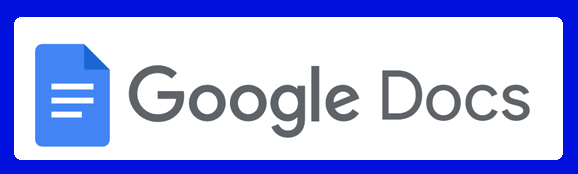
Introduction
Google Docs is a must-have tool for anyone looking to create, edit, and work together on documents in real time. Whether you’re a student tackling an assignment, a professional putting together a report, or just someone writing a personal journal, Google Docs is flexible and easy to use. So, what makes it so popular? Let’s explore all the cool features, uses, and how it stacks up against traditional word processors like Microsoft Word.
What is Google Docs?
At its heart, Google Docs is a free, web-based word processor created by Google. It lets you create and edit documents just like you would with traditional software like Microsoft Word. The big difference? Google Docs is entirely online, so all your documents are stored in the cloud. This means you can access them from any device with internet access—no more worrying about losing your work!
Key Features of Google Docs
Google Docs has some fantastic features that boost productivity and make teamwork easy. Here are some highlights:
- Real-Time Collaboration: You and your friends or colleagues can work on the same document at the same time, and you’ll see changes as they happen.
- Automatic Saving: No more hitting “Save.” Google Docs saves your work automatically while you type.
- Cross-Device Access: Edit your documents on any device—computer, tablet, or smartphone—as long as you have an internet connection.
- Revision History: Keep track of all changes and easily restore previous versions of your document.
- Voice Typing: Prefer talking to typing? Use the voice typing feature to turn your speech into text!
Follow the link to get Google Docs
How to Use Google Docs
Getting started with Google Docs is super simple. Here’s a quick guide:
- Sign In: Go to docs.google.com and sign in with your Google account.
- Create a New Document: Click on the “Blank” option to start fresh.
- Start Typing: The layout is user-friendly, so you can dive right in.
- Sharing and Collaboration: To share, just hit the “Share” button at the top right and add the email addresses of your collaborators.
- Download Options: You can easily download your document in various formats like Word (.docx) or PDF by going to “File” > “Download.”
Why People Prefer Google Docs
Why do millions love Google Docs? Here are a few reasons:
- Ease of Use: The clean, simple interface is perfect for users of all skill levels.
- No Installation Needed: Since it’s web-based, you don’t need to install anything—just hop online!
- Free to Use: It’s completely free for individuals.
- Real-Time Collaboration: Working with others on the same document in real-time is a game changer.
Google Docs vs Microsoft Word
When comparing Google Docs and Microsoft Word, the main difference is how they operate. Microsoft Word has been a go-to for years, but Google Docs has some clear benefits:
- Cost: Google Docs is free, while Microsoft Word often requires a paid subscription.
- Collaboration: Google Docs excels in real-time editing and commenting, making teamwork smoother.
- Cloud-Based: Google Docs is inherently cloud-based, which is great for those familiar with Google Drive.
Collaboration Features
One of the coolest things about Google Docs is its collaboration tools. Instead of emailing documents back and forth, you can all work on the same document together!
- Commenting and Suggestions: Leave comments on specific parts of the document or suggest edits that the original author can approve or reject.
- Sharing Permissions: You can decide who can view, comment, or edit your document by adjusting the sharing settings.
Accessibility and Cloud Storage
Google Docs works seamlessly with Google Drive, which gives you 15 GB of free cloud storage. This means all your documents are securely stored online and accessible from any device—desktop, tablet, or smartphone.
Offline Mode in Google Docs
Worried about not having internet access? No problem! Google Docs has an offline mode. Here’s how to set it up:
- Open Google Docs and go to the main menu.
- Select Settings.
- Turn on the offline mode option to edit documents without an internet connection.
Google Docs Add-ons
To make Google Docs even more powerful, you can use add-ons. These are extra tools that enhance its features, like grammar checkers or tools for creating charts.
Is Google Docs Free?
Absolutely! Google Docs is free for personal users. Just create a Google account, and you’re ready to go. While businesses can upgrade to Google Workspace for more features, the free version is perfect for most individuals.
Security and Privacy in Google Docs
Google takes your privacy seriously. All documents are stored securely with industry-standard encryption. Plus, you can control who has access to your documents, keeping your information safe.
Conclusion
Google Docs is a powerful, flexible, and user-friendly tool that’s changed the way we create and collaborate on documents. Whether you’re working solo or with a team, Google Docs has all the features you need without the cost or hassle of traditional word processors. Its ease of use, real-time collaboration, and accessibility make it a top choice for millions around the globe!
Hanging Indents in Google Docs
Dark Mode in Google Docs
Frequently Asked Questions
1. Can I use Google Docs without an internet connection?
Yes, Google Docs offers an offline mode, allowing you to access and edit documents without the internet. Just enable it in the settings.
2. Is Google Docs secure?
Google Docs is secure and uses encryption to protect your documents. You can also manage who can access your documents through sharing permissions.
3. Can I open Microsoft Word documents in Google Docs?
Yes, Google Docs allows you to open and edit Microsoft Word (.docx) files. You can also download your Google Docs as Word files.
4. How much storage do I get with Google Docs?
Google Docs is part of Google Drive, which offers 15 GB of free storage for documents, emails, and other files.
5. Is Google Docs free for businesses?
While Google Docs is free for individuals, businesses can upgrade to Google Workspace for additional features and more cloud storage.